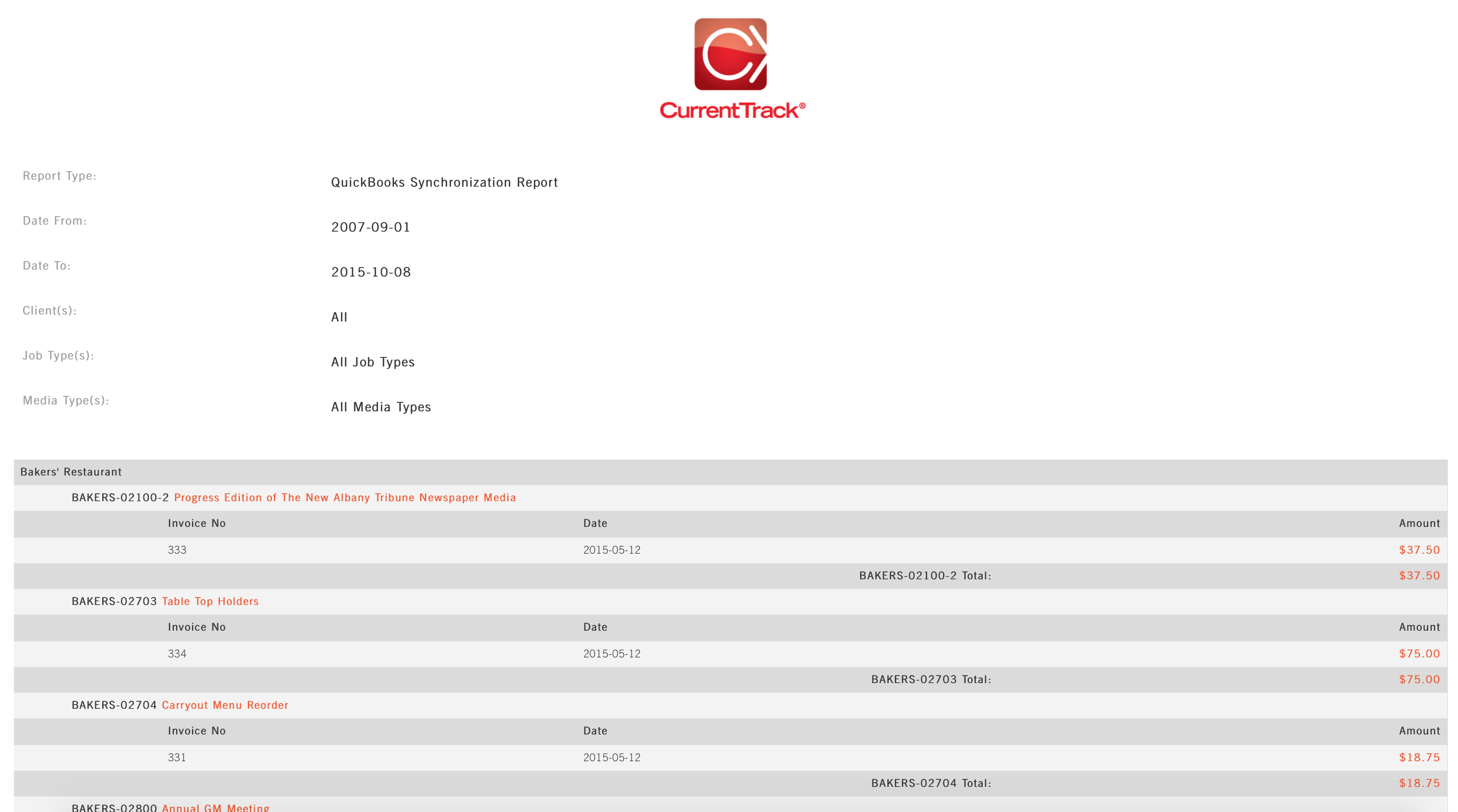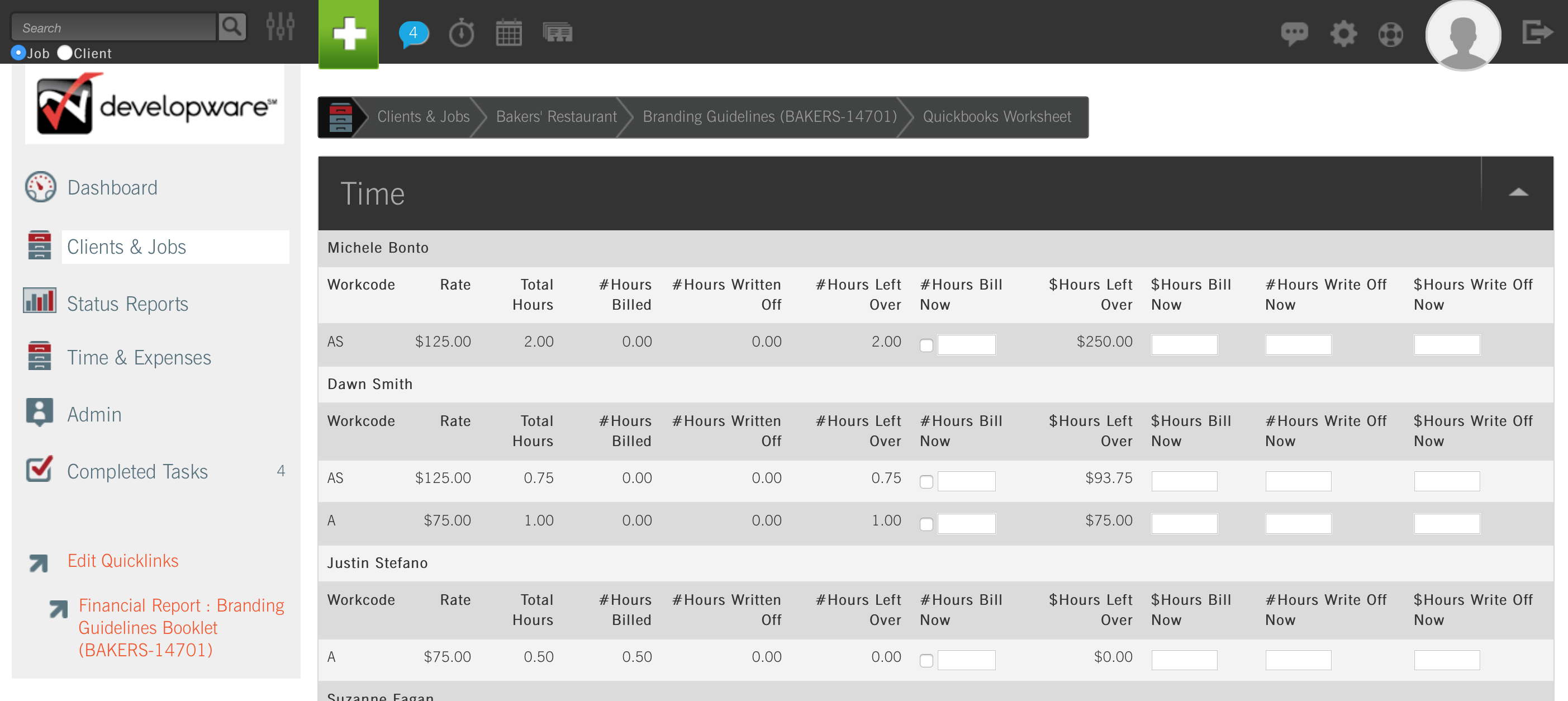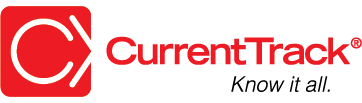Viewing the QuickBooks Sync Report
VIEWING THE QUICKBOOKS® SYNC REPORT
Log in to CurrentTrack®.
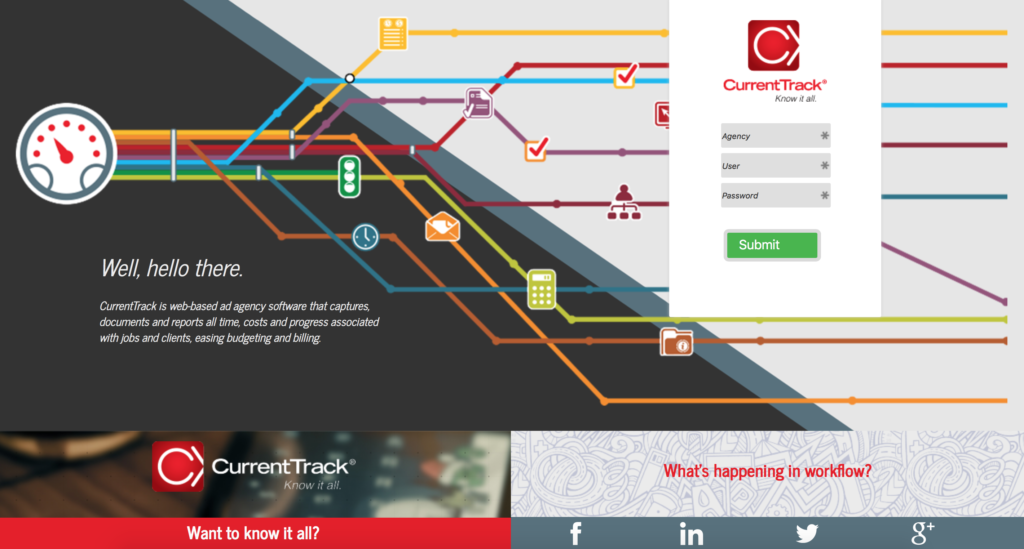
TIP: Make www.CurrentTrack.net your browser home page.
Navigate to Agency Administration (Admin — Agency Administration) and select Create QuickBooks Sync Report from the drop-down menu.
NOTE: You must have Permission to Create a QuickBooks Sync Report. To grant access, via the Manage Permissions interface, a System Administrator must go to Admin — System Administration — Manage Permissions. S(he) can then specify which Employee(s) should be allowed to Create QuickBooks Sync Report by entering the name(s) in the field provided.
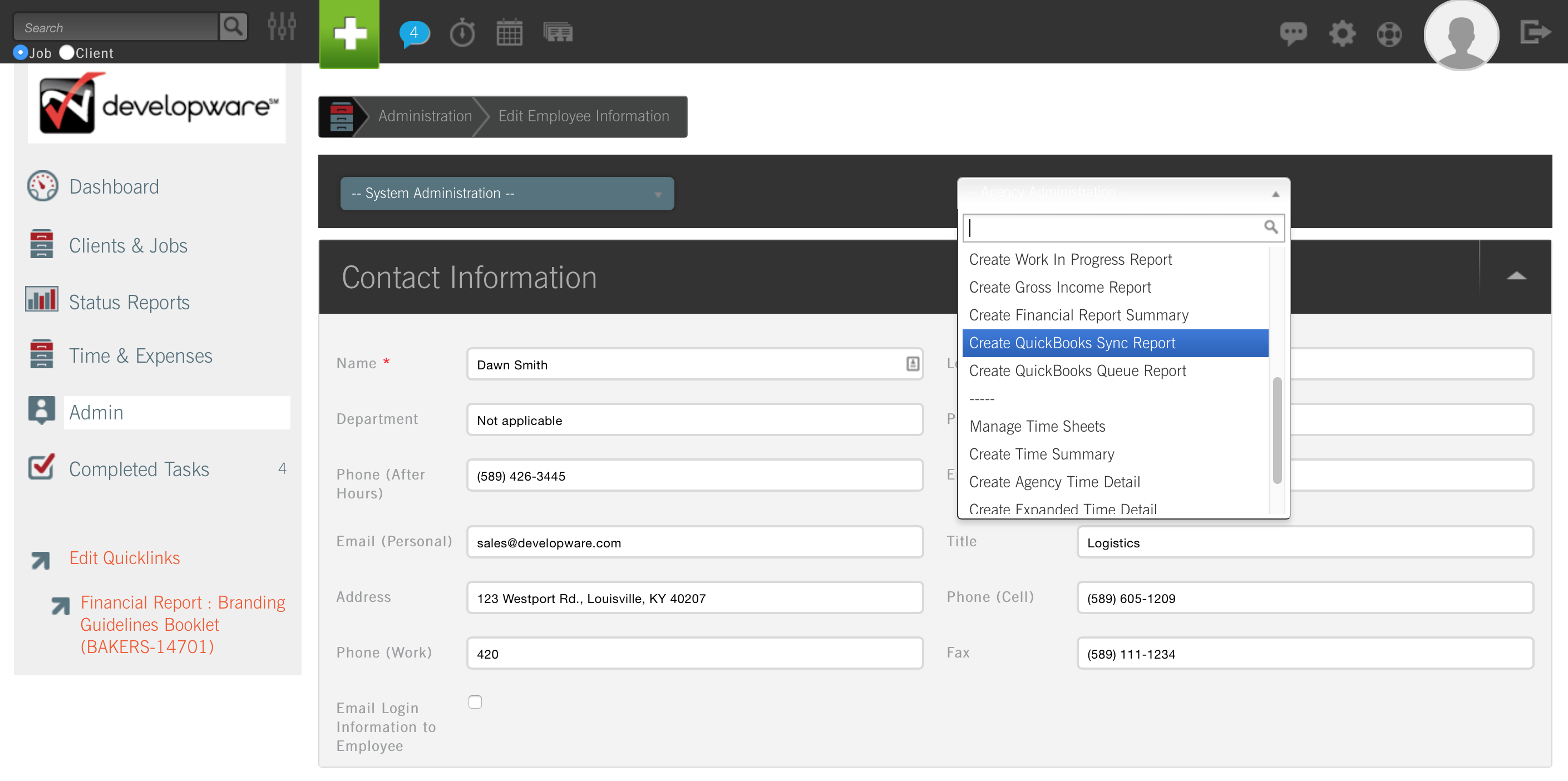
On the initial screen of the Report, indicate the Date from and to, as well as the Client(s) whose information you’d like to see. If desired, narrow the Report by Job and/or Media Type(s); click Submit.
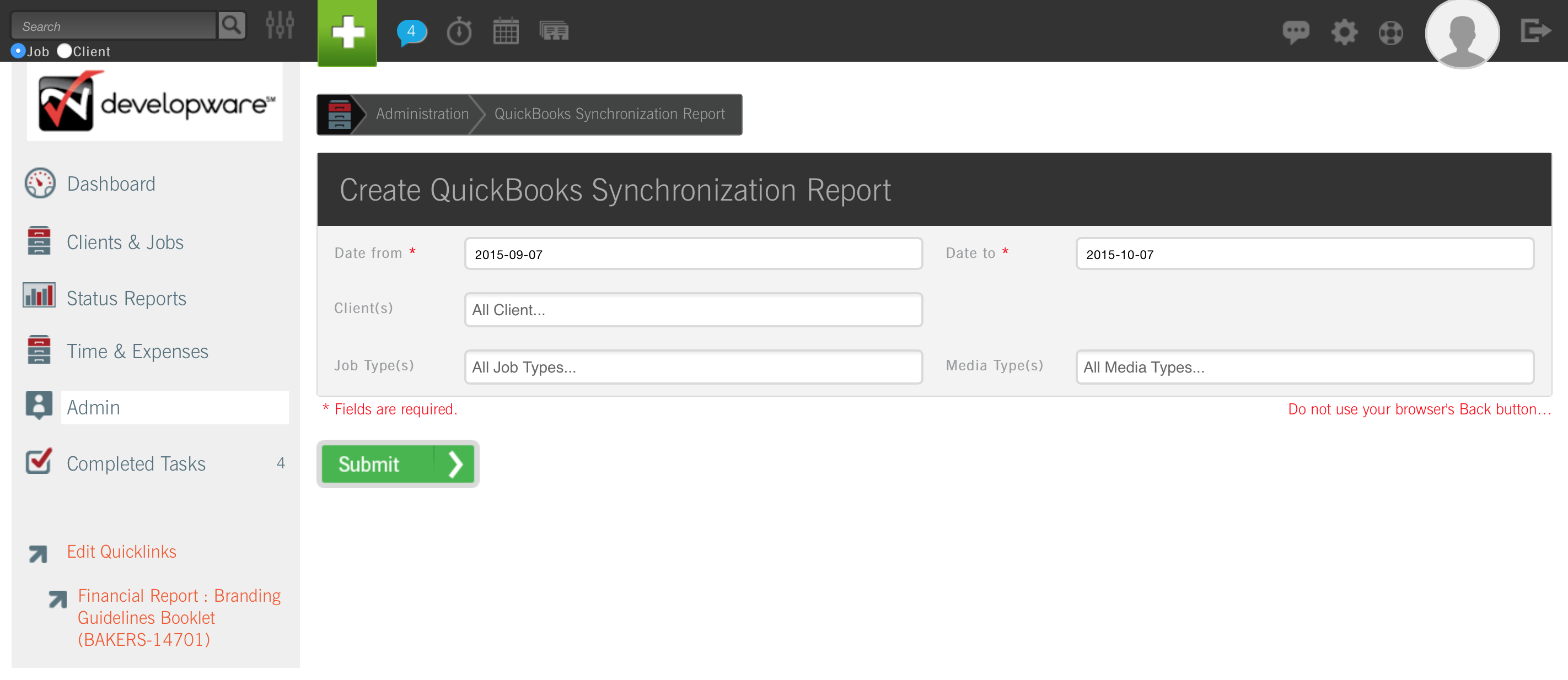
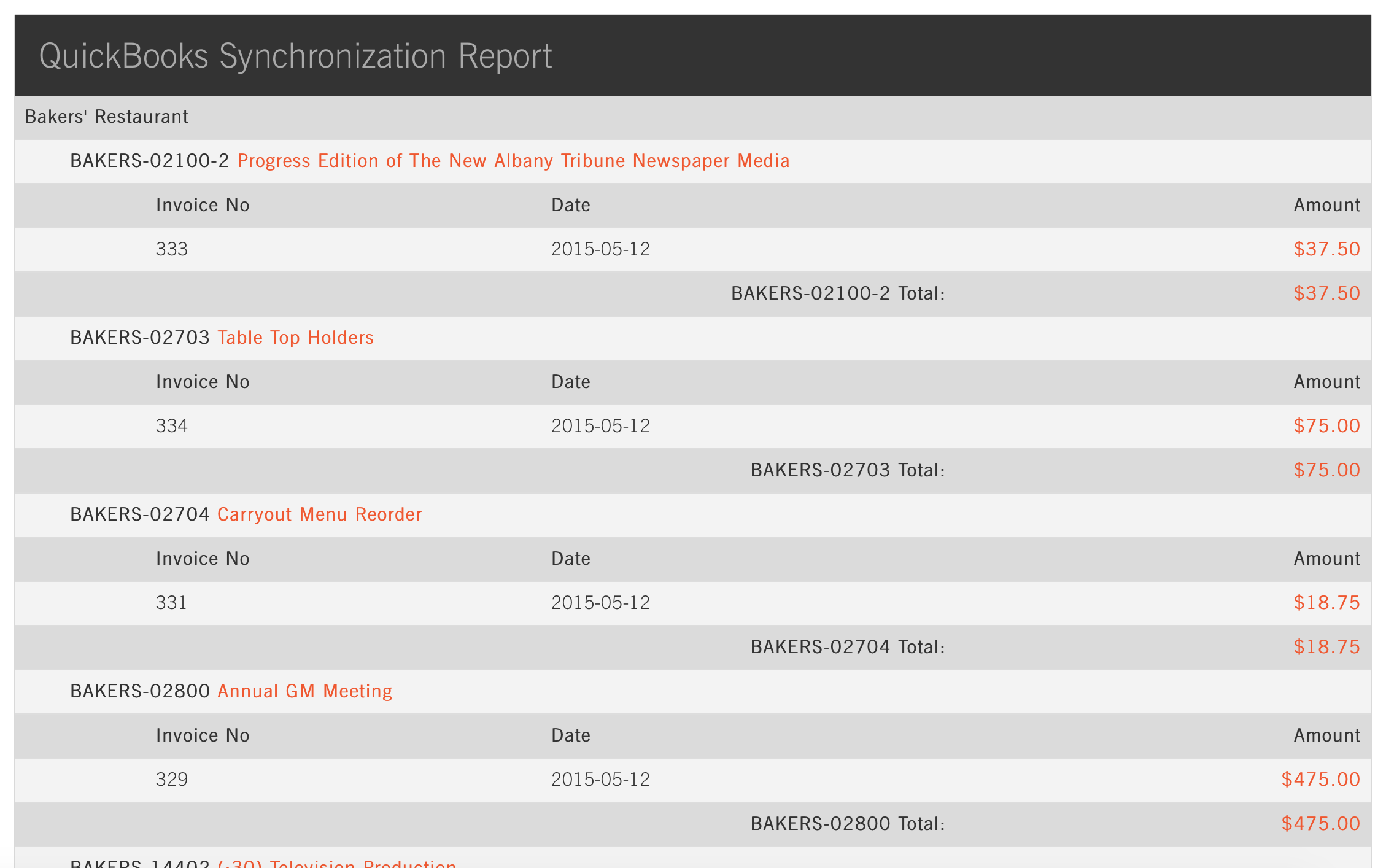
When Time, Purchase Orders (P.O.s), Employee Expenses, and media figures are sync’d with QuickBooks, a Billing Entry is automatically created within CurrentTrack. Each Entry has an associated DATE, INVOICE # and INVOICE AMOUNT. The SUBJECT of the Entry will read, “Quickbooks Billout,” by default. To view the figures that comprise the AMOUNT, click View. The Comments section of the Entry will reflect a breakdown of all applicable Time, P.O.s, Media, and Expenses.
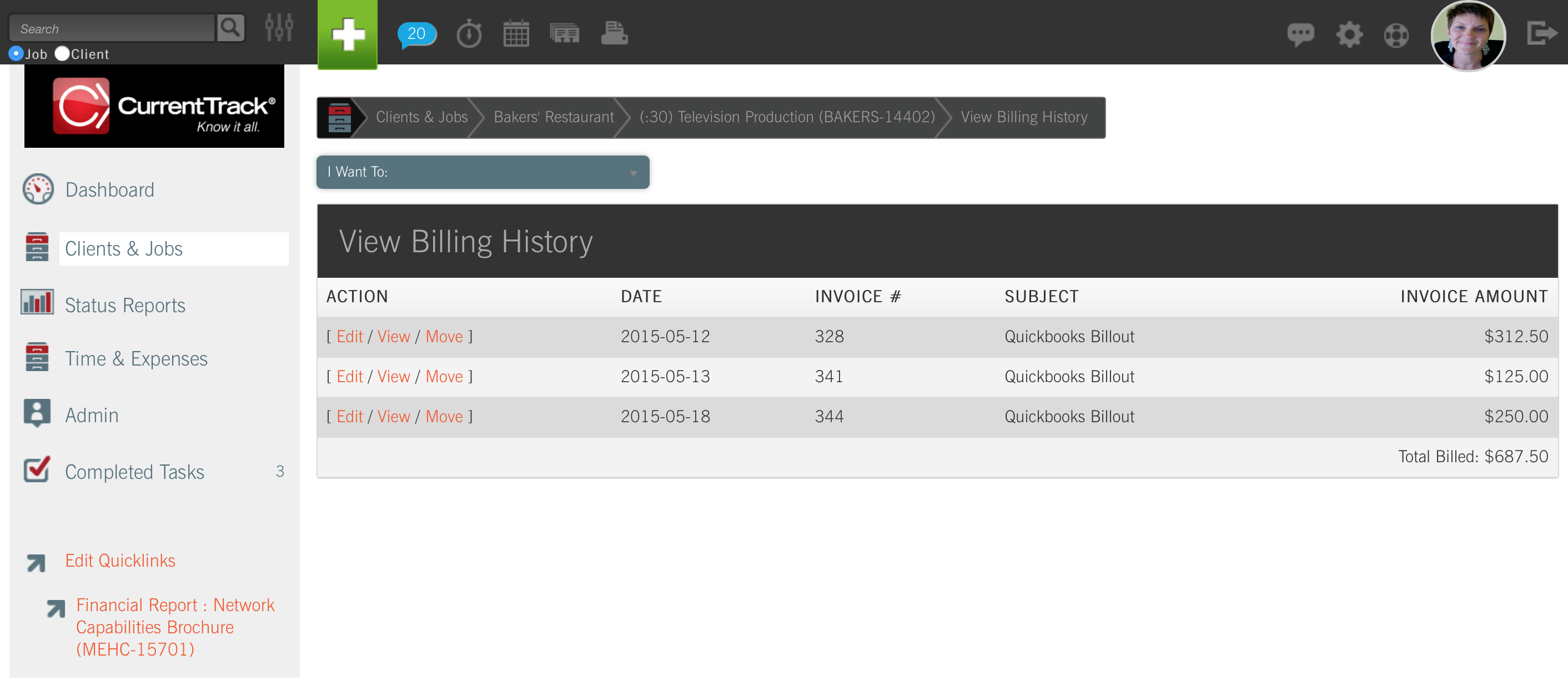

If multiple syncs are performed for a single job, multiple Billing Entries will be created with the respective Amount(s). The Subject of the subsequent Entries will also read, “Quickbooks Billout,” by default.
To view the Printer Friendly version of the QuickBooks Sync Report, click the printer icon in the top of the screen.